Remote access
You can access your account at home, too. Of course, you still need an internet connection.
Transfer data from or to the university.
To transfer data between your home computer and the university securely (i. e. encrypted), you can use one of the many implementations of the SSH protocol. Clients are available for all commonly used operating systems.
There are three servers configured to handle outside access:
- ssh.mathematik.hu-berlin.de
- ssh1.mathematik.hu-berlin.de
- ssh2.mathematik.hu-berlin.de
Please do not use these servers for computationally expensive applications! For these, please use alpha, beta, gamma or delta. If you are caught repeatedly violating this rule, your account may be locked!
Accessing the university with SSH
SSH strand for “Secure Shell” and is implemented in a variety of programs. On Linux, MacOS and other Unix-like operating systems, you should usually have the program ssh installed. For Windows, you can use PuTTY.
To access the server with ssh, you type ssh username@computer at a shell prompt to access the server computer as user username. Users of PuTTY enter their username and the server into there respective textboxes and use the connection type SSH. For example:
jane@home:~> ssh doejane@ssh.mathematik.hu-berlin.de doejane@ssh.mathematik.hu-berlin.de's password: [***] Last login: Mon Jan 22 09:39:30 2001 from :0.0 No mail. doejane@ssh:~>
Now you can use your account much like if were sitting in the university, run programs and access files. To use GUI programs, you will need to configure X forwarding (see below) and require a sufficiently fast connection. To log out and close the connection, you use the command logout.
Running computationally expensive tasks.
We would like to remind you again that you may not run computationally expensive tasks on any of the three access servers. Please use alpha, beta, gamma or delta for this. However, neither of these servers is accessible from the outside, so you will have to connect to either of the access servers, and then connect to one of the computation servers. For example: ssh doejane@alpha or ssh -X doejane@alpha (for X forwarding, see below).
To run programs without keeping your connection up the whole time, we recommend you use Screen.
After logging on to one of the computation servers, you run e. g. screen -S calc to open a new screen session called calc. You can now run any program you want. But unlike a screen-less session, your programs will keep running even after disconnecting. To reconnect to your session, you first reconnect to the same server as before and then resume your session with e. g.screen -d -R calc.Transferring files
To transfer files, Linux provides scp, sshfs, the file mananer Konqueror and unison. On Windows, you can use Winscp.
scp
scp provides a secure way to transfer files via SSH. Windows users can download PSCP, which, like scp, is a command-line tool; you can also use WinSCP.
For example: Jane Doe wants to transfer the file diplom.ps in the directory “important” from his math account to his home computer. To do that, she types (on her home computer):
scp doejane@ssh.math.hu-berlin.de:important/diplom.ps diplom.ps
Of course, you can also do it the other way: scp diplom.ps doejane@ssh.math.hu-berlin.de:important/ will copy diplom.ps from your own computer to your math account into the directory “important”. (If you want to keep the name, it is enough to specify the directory.)
sshfs
You can use sshfs to use your account's home directory just like a local one (apart from speed, of course). To do that, you have to enter e. g. sshfs doejane@ssh.mathematik.hu-berlin.de: ~/mountpoint at a console. After that, your home directory will be accessible at ~/mountpoint. To unmount, type fusermount -u ~/mountpoint
Konqueror/Dolphin
For those of you who like to work with a GUI, you can type fish://janedoe@ssh.mathematik.hu-berlin.de/ into Konqueror's or Dolphin's address field.
unison
A further way to synchronize files across several computers is unison, which is also available for Windows.
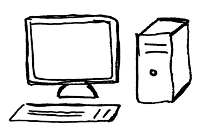

 English
English