FAQ - Frequently asked questions.
Table of contents:
- Terms of use
- How do I change my password?
- Why can't I log in?
- How do I forward my emails?
- XEmacs doesn't work
- How do I mount a USB drive?
- How do I protect my home directory from unauthorized access?
- How do I set the folder view on the KDE desktop?
- How do I make Firefox open PDF files in a new window?
- My windows are emtpy or black in KDE! How do I disable desktop effects?
- How do I use the statistical computing software R?
- How do I change the keyboard layout?
- How do I install external LaTeX packages?
- I keep running over my quota. What's taking up so much space?
- How do I create subfolders in my email inbox?
- My Task Manager (taskbar) is gone!
Terms of use of the computer pool and other IT facilities
Please refer to our terms of use page.
How do I change my password?
You can change your passwort online at our change password page. Please read our advice on choosing a secure password.
Why can't I log in?
There are several possible reasons:
- You entered your password incorrectly. Please keep in mind that you might not be using your usual keyboard layout to log in. Should you be unable to recall your password at all, you can have at reset by our staff in offices 2.204–2.206. You will need to bring a proof of identification (e. g. your passport).
- You have exceeded your quota. In that case, log in on the text console (pressing Ctrl-Alt-F1 or via SSH and remove unnecessary files. Please read our advice about keeping within you quota.
- Your account has been locked. In that case, please come to our offices in rooms 2.204–2.206. Again, please bring some proof of identification. The reason for locking your account will be explained to you. Possible reasons for locking your account are insecure passwords (see also our page about password security) or a violation of the terms of use.
How do I forward my emails?
You can direct our mail server to automatically forward emails in the file .procmailrc.
The forwarding is done with the following three lines:
:0 c * ! name@adresse.de
The c in the first line means that your mail will still be held locally and a copy will be forwarded to your new accound. If you don't want a local copy, leave out the c.
You should insert these lines after the spam filter, otherwise the spam will also be forwarded. Not only is that annoying for you, but this might also make the university look like it's sending spam, which might lead to it getting blacklisted.
The CMS also has their own forwarding service (in German). We recommend you use it, since it will remind you to change your password before your CMS account gets locked.
XEmacs doesn't work correctly.
Newer versions of xemacs use configuration files in the directory ~/.xemacs. You can copy the recommended setting be executing the following command:
How do I mount a USB drive?
USB drives should be automatically mounted – at least in KDE. Just plug in your drive, wait (possibly up to a minute) and a notification should pop up. The drive should be mounted under media. When you are done using it, simply remove the drive from the computer.
How do I protect my home directory from unauthorized access?
Normally, your home directory should have the appropriate rights set. If you want to make certain, execute the command
How do I set the folder view on the KDE desktop?
Right-click the desktop and choose “Folder View Settings”.
How do I make Firefox open PDF files in a new window?
Open Edit → Preferences → Applications. Then type “pdf” into the search field. After selecting “Portable Document Format (PDF)”, you can choose what to do with PDF files under “Action”. To open them in a new Adobe Reader window, select “Use Acrobat Reader (default)”. If you select “Use other ...”, you can choose a different viewer (like /usr/bin/okular).
My windows are emtpy or black in KDE! How do I disable desktop effects?
First, press Shift-Alt-F12. Then, click the green button at the bottom left of the screen and type “effects”. Click on “Desktop Effects” and clear the checkbox “Enable desktop effects at startup” and apply.
This shouldn't be an issue with our current hardware. If it happens to you, please send us an email about it.
How do I use the statistical computing software R?
R is installed locally on most computers. If not, you can start the version installed on the server by executing
Alternatively, you can login on ssh2 by executing
Please keep in mind not to run computationally intensive tasks on ssh2 (see also our page about remote access).
How do I change the keyboard layout?
To change the keyboard layout for your account, click the green button in the bottom right corner and type “keyboard”. Then click on the result also named “Keyboard”. In the opened window, select the Layout tab and check “Configure layouts”. Then add and remove as necessary. After applying the settings, you should have a layout selector in the bar at the bottom of the screen if you configured multiple layouts.
How do I install external LaTeX packages?
If you need to use LaTeX packages that are not included in the standard texlive distribution, you can download them and save them in the same directory as the .tex file you are trying to compile. You should then be able to compile it as usual. This also works with newer versions of texlive packages.
Alternatively – especially if you need a package more often – you can install the package in the directory ~/texmf/ the same way you would install it in the texlive directory (/usr/share/texmf/). Don't forget to run
I keep running over my quota. What's taking up so much space?
Every user has 2GB of harddisk space at his disposal. If this limit is exceeded for more than a week – or at one when the 3GB limit is exceeded – you will not be able to create new files. This can cause you to you to no longer be able to log in. To avoid this situation, please try to not go over your quota. You can display your current usage by executing
- Empty cache: In Firefox, go to Edit → Preferences → Advanced → Network → Clear Now. If you generally don't need the cache at all (which is likely), you can set its size to 0 here.
- Again in Firefox, got to Edit → Preferences → Privacy. There, select “Use custom settings for history” and check “Clear history when Firefox closes”, then click on settings and deselect everything except “Cache” – unless you want anything else to be cleared, of course.
- This also goes for Thunderbird: Go to Edit → Preferences → Advanced → Network → Clear Now. You may again set the size to zero. It might also be worthwhile to check “Compact all folders when it will save over … MB in total”.
- Man kann und sollte Thunderbird auch so einstellen, dass es keine Emails mehr speichert (lesen ist trotzdem kein Problem). Dazu geht man auf Bearbeiten → Konten-Einstellungen → Synchronization & Speicherplatz (u.U. mehrfach vorhanden) und entfernt das Häkchen bei "Nachrichten dieses Kontos auf diesem Computer bereithalten".
- KDE, like Windows, has a Recycle Bin. It should occasionally be emptied.
- The directory ~/.thumbnails contains image thumbnails (downsized versions for quick viewing). You can delete it, the thumbnails will be regenerated when needed.
- To find other space hogs, execute
du -ks * .[^.]* | sort -nin your home directoty. It will show all files and folders with their size in kilobytes, ordered ascendingly (biggest at the bottom).
- You could also try cleaning up your inbox, for example via the webmail interface.
Wie erstelle ich Unterordner in meinem Email-Postfach?
With SquirrelMail (Webmail)
At the top of the interface is a Link labeled “Folder”. This page is rather intuitive, the only important point is the option “Let this folder contain subfolders” The folders on the our servers can contain either emails or subfolders, but not both; this option therefore prevents the folder from containing emails.
With Thunderbird
First you should make sure that Thunderbird is set up correctly. Go to Edit → Account settings → Server setting → Advanced and make sure the IMAP server directory is set to “mail” and that “Server supports folders that contain sub-folders and messages” is checked:
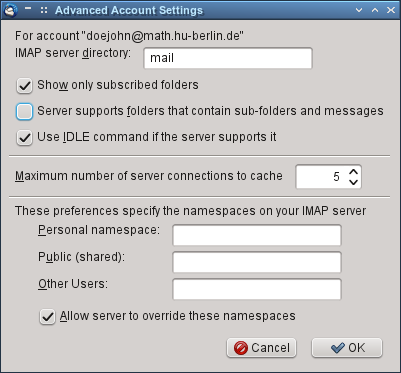
Afterwards, you can create new folders in thunderbird right-clicking the folder view (on the left) and select “New folder...” in the popup menu. The new folder should be a subfolder of your inbox (username@math.hu-berlin.de). Due to technical restrictions, folder can contain either emails or subfolders, but not both.
My Task Manager (taskbar) is gone!
To restore your window bar, click the very right of the bar at the bottom of the screen.
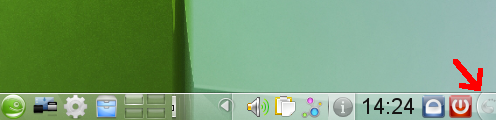
There you choose “Add Widget ...”

Then then double-click “Task Manager”.

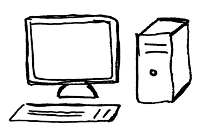

 English
English